Vendors
If user want registered as a vendor by fullfill the registered form or Sign up, or admin can add a new vendor too.
- In this section, admin can add a new vendor by clicking the Add New button.
- A page will open where admin can add a new vendor by fulfill all the requirements.
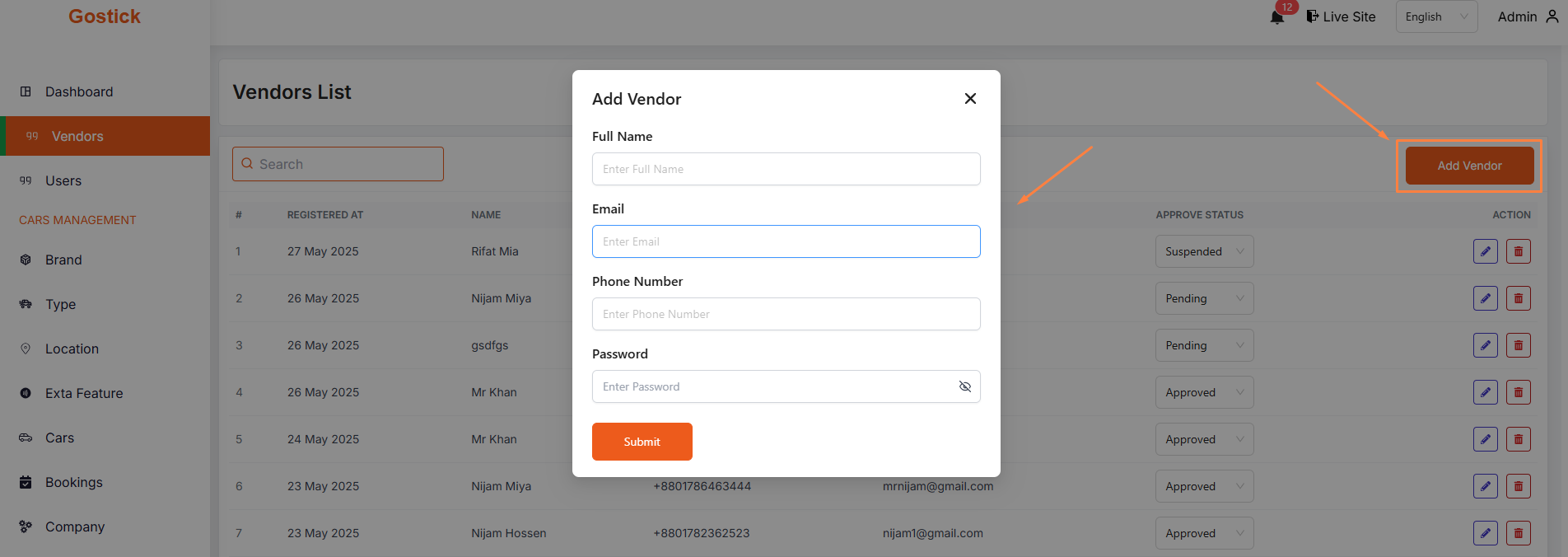
- Admin can edit a vendor by clicking the Edit action button.
- Initially, vendor's password will be set here. Admin can change the password or only vendor's name or email.
- A page will open where admin can edit the vendor according to his requirement.
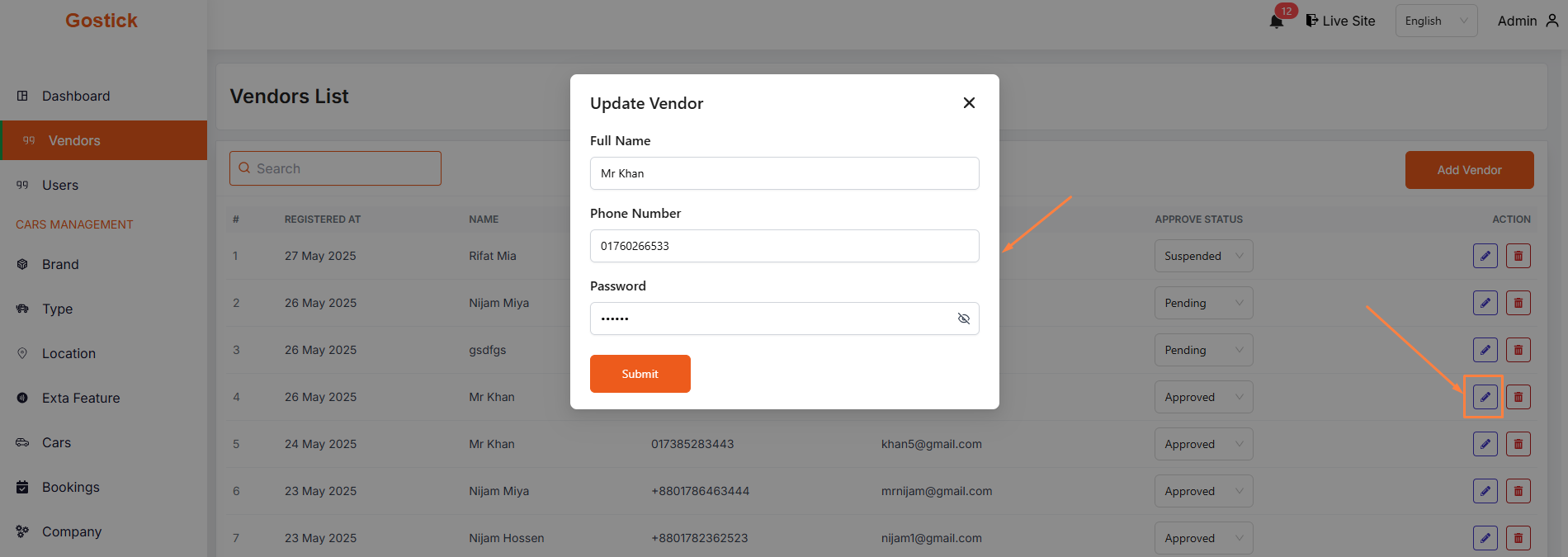
- In this section, admin can view the complete list of vendors.
- Admin can search a specific vendor by using the search bar
- Admin can delete the vendor by using the Delete button.
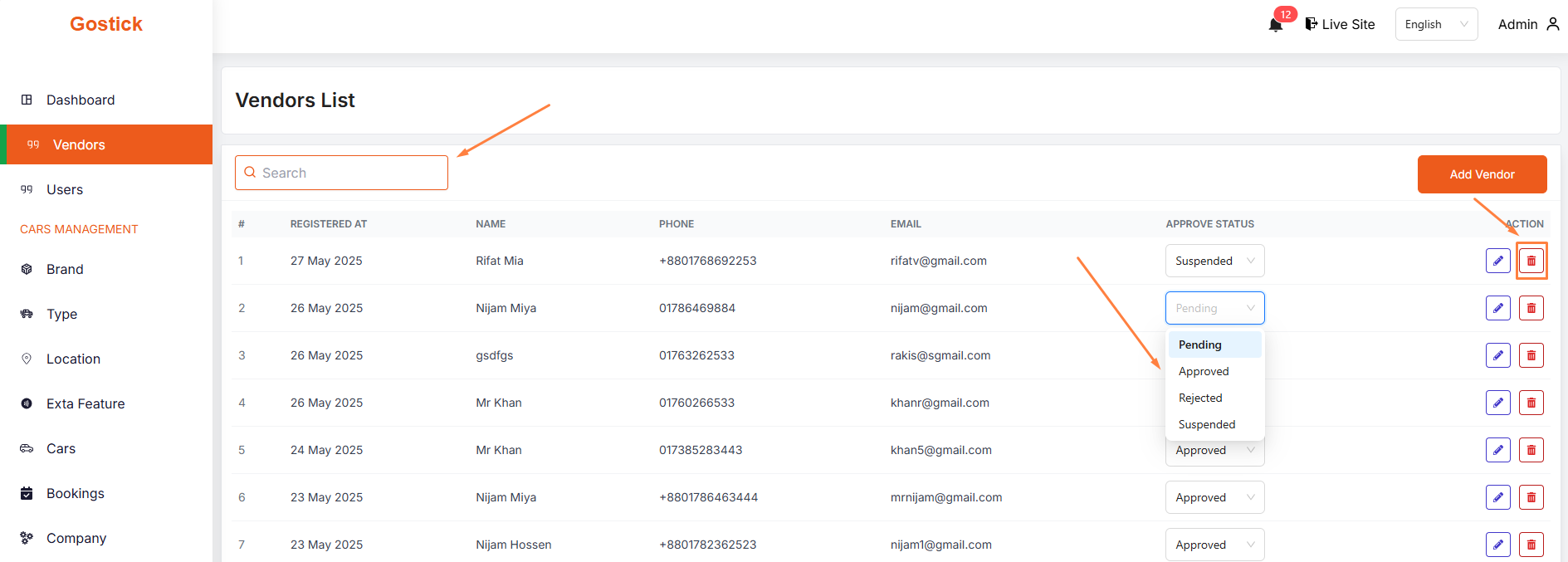
- When vendor register as a vendor, admin can see the Pending status initially.
- Admin can approved or rejected the vendor by using the Approve Status dropdown menu whit selecting Approve or reject option.
- If admin want to suspended the vendor account, Admin can suspended the vendor by using the Suspended option.